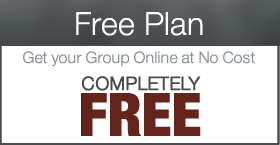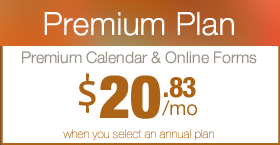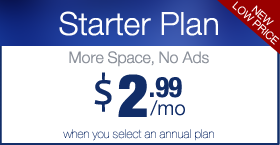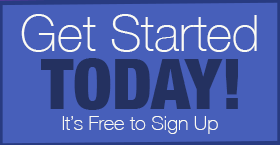How to add Stripe Credit Card Processing to your Wufoo Forms
If you are a Premium Plus Member, you have the ability to accept credit cards on your Digital PTO website. There are a few requirements for setting up your credit card processing.
- You need to have a wufoo account set up by Digital PTO. If you have not completed the request to add a payment form to your website, please be sure to submit your request here.
- If you already have a Swipe account set up, you will have a chance to integrate with it.
- If you do not have a Swipe Account you will have an opportunity to sign up right from within the payment set up on your form.
Once you have completed the steps above you are ready to get started!
Step 1: Log into your Wufoo Account
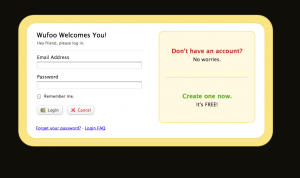 Login to your Wufoo Account. You can log in at https://cwsclients.wufoo.com/login/
Login to your Wufoo Account. You can log in at https://cwsclients.wufoo.com/login/
Step 2: Click on the PAYMENT link under the Form you want to add payments to
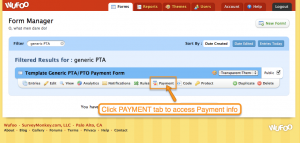 Find the form you wish to add payment capabilities to in the list of Wufoo forms and click the PAYMENT link under the main form title.
Find the form you wish to add payment capabilities to in the list of Wufoo forms and click the PAYMENT link under the main form title.
Step 3: Select STRIPE as the Merchant and then click CONNECT WITH STRIPE Button
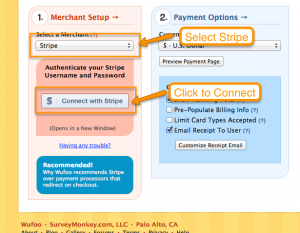 Select Stripe from the Merchant Drop Down list and then click the button that says Connect with Stripe.
Select Stripe from the Merchant Drop Down list and then click the button that says Connect with Stripe.
Step 4: Create an Account or Log Into Existing Stripe Account
If you do not have a Stripe account, click the Need to Create a Stripe Account Button and follow the instructions. If you already have a Stripe account, click the purple button to log in and finish the connection.
If you are creating a new account, you will need the following information to provide to Stripe:
Your Parent Groups Legal Name, EIN (Tax ID), Address, Applicant Date of Birth and Applicant Last 4 of Social Security (to verify your identity). You will also need a Phone Number that can be attributed to your groups receipts (probably the school is best) and they will also want your Bank Routing and Account Numbers for the deposits. Once you have gathered that, complete your sign up (it’s easy!) and you’re ready to roll.
Step 5: Complete the Log In or Sign Up Process and Connect your Form
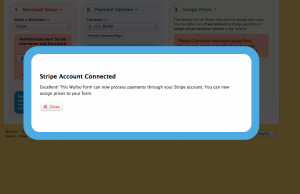 Once you log in or complete the sign up process you will get a confirmation that your account is connected to your Stripe account.
Once you log in or complete the sign up process you will get a confirmation that your account is connected to your Stripe account.
Step 6: Uncheck ENABLE PAYMENT Option and SAVE SETTINGS
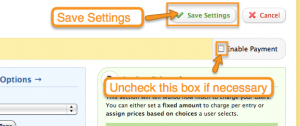 If you have not yet assigned prices to your Wufoo form (which you probably haven’t) you will not be able to save your API info unless the ENABLE PAYMENT checkbox is not checked. For the time being, make sure that check box is unchecked and then click SAVE SETTINGS.
If you have not yet assigned prices to your Wufoo form (which you probably haven’t) you will not be able to save your API info unless the ENABLE PAYMENT checkbox is not checked. For the time being, make sure that check box is unchecked and then click SAVE SETTINGS.
If you do already have prices enabled and set, you do not need to uncheck the ENABLE PAYMENT box. This simply allows you to save the Stripe info without having to complete all the other steps.
Congrats! At this point, your Stripe info is saved and you are ready to assign prices to your form.


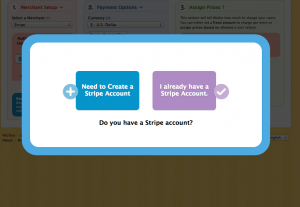



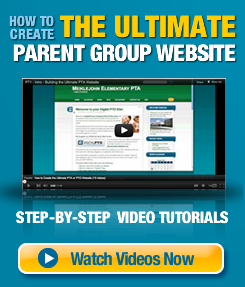
 Need More Help?
Need More Help?