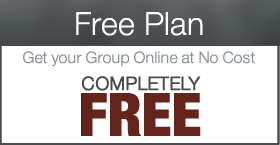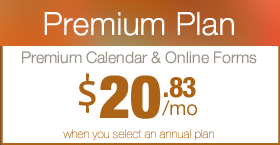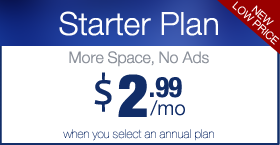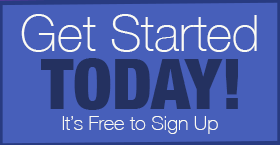Getting to Know your Sidebars & Widgets
Every Digital PTO theme features a portion of the page that never changes, no matter what page you are on. This is called a Sidebar and it is a great location for things you want your visitors to see and access from anywhere on your site. We add content to your sidebar for you when you sign up for Digital PTO, but you may want to make changes to it, add to it, etc.
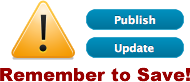 Don’t Forget to Save your Work
Don’t Forget to Save your Work
Please remember to SAVE or UPDATE any changes you make or they will be lost! These blue buttons are typically found toward the top right of a page you are editing.
Note: You will need to be logged in to Edit your site.
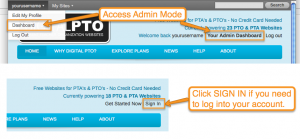 Please be sure you have logged into your account before trying to make edits to your website. Edits are performed in the Admin Section of your website. There are a number of ways to access your websites Dashboard (Admin Home Page). The easiest way is to hover over your username in the top bar and them click on DASHBOARD.
Please be sure you have logged into your account before trying to make edits to your website. Edits are performed in the Admin Section of your website. There are a number of ways to access your websites Dashboard (Admin Home Page). The easiest way is to hover over your username in the top bar and them click on DASHBOARD.
What is a SIDEBAR?
 A SIDEBAR is an area on your template that is populated by WIDGETS and typically is visible on multiple pages at the same time. A Theme can have multiple sidebars and they can be located throughout the theme. The Digital PTO Starter themes have one (1) SIDEBAR and it is located on the Right Side of all Pages.
A SIDEBAR is an area on your template that is populated by WIDGETS and typically is visible on multiple pages at the same time. A Theme can have multiple sidebars and they can be located throughout the theme. The Digital PTO Starter themes have one (1) SIDEBAR and it is located on the Right Side of all Pages.
What is a WIDGET?
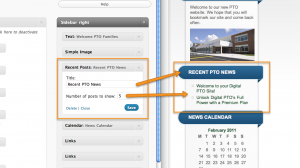 While the may sound fancy, WIDGETS are very simple little programs that display information. For example, there is a widget that displays your recent News posts. The only setting is to pick how many posts you want it to display. See? Simple. Widgets live in Sidebars. Sidebars hold Widgets. Make sense?
While the may sound fancy, WIDGETS are very simple little programs that display information. For example, there is a widget that displays your recent News posts. The only setting is to pick how many posts you want it to display. See? Simple. Widgets live in Sidebars. Sidebars hold Widgets. Make sense?
How to Access WIDGETS
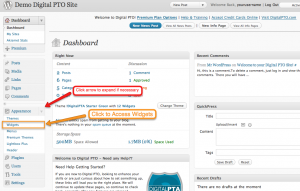 Your WIDGETS and SIDEBARS can be accessed under the APPEARANCE Menu and then by clicking on WIDGETS.
Your WIDGETS and SIDEBARS can be accessed under the APPEARANCE Menu and then by clicking on WIDGETS.
The WIDGETS Main Screen
 The Main WIDGETS screen consists of three general areas. A list of available widgets, a List of side bars (and active widgets) and a list of inactive (saved) widgets. This example shows one side bar, but a theme can have multiple side bars, so be sure to always check the sidebars (WIDGETS) when switching themes. To expand the details of a sidebar, click the triangle on the right side of the title bar.
The Main WIDGETS screen consists of three general areas. A list of available widgets, a List of side bars (and active widgets) and a list of inactive (saved) widgets. This example shows one side bar, but a theme can have multiple side bars, so be sure to always check the sidebars (WIDGETS) when switching themes. To expand the details of a sidebar, click the triangle on the right side of the title bar.
How to Activate a WIDGET
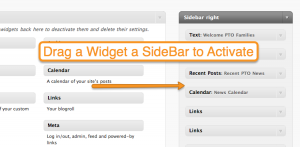 If you have not yet expanded a Sidebar, do so by clicking on the Triangle to the far right of the sidebar’s title. Once you have expanded the sidebar, you can simply click and drag a widgets from the list of available widgets to the sidebar and it will drop into place and activate automatically.
If you have not yet expanded a Sidebar, do so by clicking on the Triangle to the far right of the sidebar’s title. Once you have expanded the sidebar, you can simply click and drag a widgets from the list of available widgets to the sidebar and it will drop into place and activate automatically.
Adjusting a WIDGETS Settings
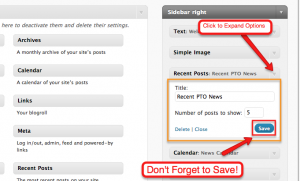 Most WIDGETS have at least one setting (though some don’t!) so you will always want to click the triangle to the far right of a widgets title to expand the widget and look at the options. In the example above, we are being asked to specify a Title for the Recent News and also determine how many posts we want displayed by the widget.
Most WIDGETS have at least one setting (though some don’t!) so you will always want to click the triangle to the far right of a widgets title to expand the widget and look at the options. In the example above, we are being asked to specify a Title for the Recent News and also determine how many posts we want displayed by the widget.
Moving a WIDGET around in a SideBar
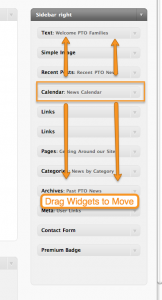 You can move WIDGETS around in the side bars by clicking on a widget and dragging it to it’s new location. You can even drag a widget to a different sidebar (as long as it is opened already)
You can move WIDGETS around in the side bars by clicking on a widget and dragging it to it’s new location. You can even drag a widget to a different sidebar (as long as it is opened already)
Removing a Widget
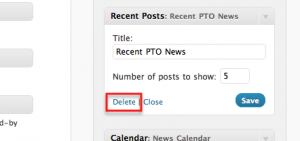 If you would like to remove a WIDGET, expand the Widgets options panel and then click DELETE. This will delete the settings you have specified and return the widget to the list of Available Widgets ready for use again.
If you would like to remove a WIDGET, expand the Widgets options panel and then click DELETE. This will delete the settings you have specified and return the widget to the list of Available Widgets ready for use again.
Saving a Widget for Later
 If you would like to save a Widget you have been working on (settings, etc) but do not want it displayed on your website, you can drag that widget to the INACTIVE WIDGETS section of the page and your widget will be saved for use in the future.
If you would like to save a Widget you have been working on (settings, etc) but do not want it displayed on your website, you can drag that widget to the INACTIVE WIDGETS section of the page and your widget will be saved for use in the future.
Explore Your Widgets
 Many WIDGETS are available with Every Theme, but some Premium Themes and Premium Plug In’s add additional widgets to your list and offer even more functionality. Play around with your widgets. Add them, test them, and remove them if you don’t like them. Widgets won’t break your website and they are easy to remove. See what you can do and what will work best for your PTO or PTA’s needs.
Many WIDGETS are available with Every Theme, but some Premium Themes and Premium Plug In’s add additional widgets to your list and offer even more functionality. Play around with your widgets. Add them, test them, and remove them if you don’t like them. Widgets won’t break your website and they are easy to remove. See what you can do and what will work best for your PTO or PTA’s needs.
Important Information about SideBars & New Themes
Each Theme handles Widgets and Sidebars a little Differently. Be sure to check your Side Bar and Widget settings each time you select a new theme as things may move around.


 Are you a Premium Plan member yet? It might be time to get started.
Are you a Premium Plan member yet? It might be time to get started. 



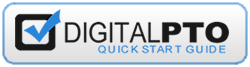
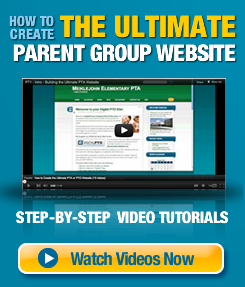

 Need More?
Need More?