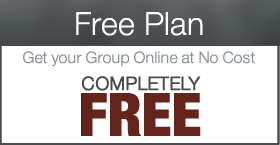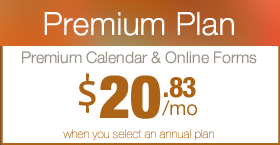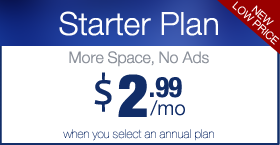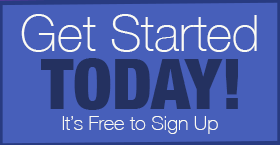Adding and Editing the Links in your Side Bar
Your Digital PTO website comes with a few sample links built in as place holders. You will want to update those based on your PTO / PTA’s needs. This tutorial will explain how to add, edit and delete links. For more information on moving the links around, please see our tutorial on Widgets. Links can be very helpful for your community. You can link to your school’s website, to the lunch menu for the month, to educational resources or tools and more.
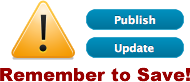 Don’t Forget to Save your Work
Don’t Forget to Save your Work
Please remember to SAVE or UPDATE any changes you make or they will be lost! These blue buttons are typically found toward the top right of a page you are editing.
Note: You will need to be logged in to Edit your site.
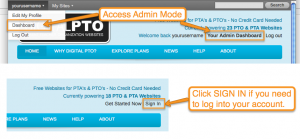 Please be sure you have logged into your account before trying to make edits to your website. Edits are performed in the Admin Section of your website. There are a number of ways to access your websites Dashboard (Admin Home Page). The easiest way is to hover over your username in the top bar and them click on DASHBOARD.
Please be sure you have logged into your account before trying to make edits to your website. Edits are performed in the Admin Section of your website. There are a number of ways to access your websites Dashboard (Admin Home Page). The easiest way is to hover over your username in the top bar and them click on DASHBOARD.
Step 2: Your List of Links
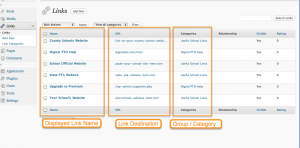 When your LINKS page loads you will see a list of all the links you have. You will see the Link Title, The Link Destination (URL) and the Category the link is assigned to. By default, we have set your website to display links in both the Digital PTO Help category and the Useful School Links category.
When your LINKS page loads you will see a list of all the links you have. You will see the Link Title, The Link Destination (URL) and the Category the link is assigned to. By default, we have set your website to display links in both the Digital PTO Help category and the Useful School Links category.
Step 4: Enter the Display Name for the Link
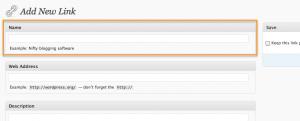 Enter the Name of your Link. This will be what your visitors see, so keep this display name short if possible.
Enter the Name of your Link. This will be what your visitors see, so keep this display name short if possible.
Step 5: Enter the Links address (URL)
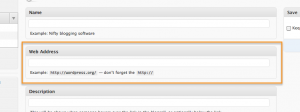 Paste or type in the URL of the link. Remember to include the http:// postion of the link.
Paste or type in the URL of the link. Remember to include the http:// postion of the link.
Step 6: Select the Category for your Link (or create a new one)
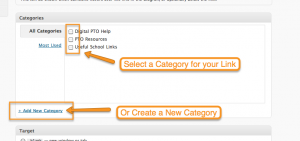 Selecting a Category for your link will allow you to control where and when your link is displayed and with what other links. Check the box of the category you wish to assign to this link, or click ADD NEW CATEGORY to create a new category.
Selecting a Category for your link will allow you to control where and when your link is displayed and with what other links. Check the box of the category you wish to assign to this link, or click ADD NEW CATEGORY to create a new category.
Step 7: Click ADD LINK
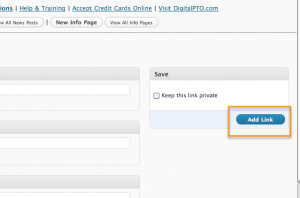 There are quite a few additional options on the links page, but none of them are necessary for basic link creation and they can be ignored. Once you are ready to save your link, click the blue ADD LINK button and your link is saved.
There are quite a few additional options on the links page, but none of them are necessary for basic link creation and they can be ignored. Once you are ready to save your link, click the blue ADD LINK button and your link is saved.
Tip: Click TITLE to Edit an Existing Link
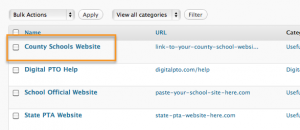 If you would like to edit a link that you have already created, click the TITLE of the link and you will be brought to an editing screen exactly as we described above.
If you would like to edit a link that you have already created, click the TITLE of the link and you will be brought to an editing screen exactly as we described above.



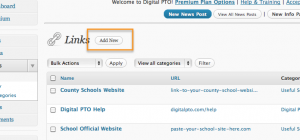
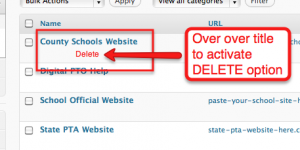
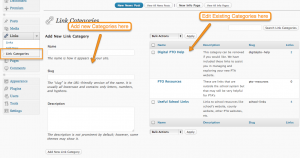
 Are you a Premium Plan member yet? It might be time to get started.
Are you a Premium Plan member yet? It might be time to get started. 



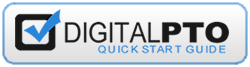
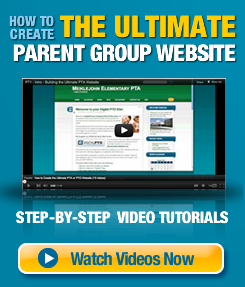

 Need More?
Need More?