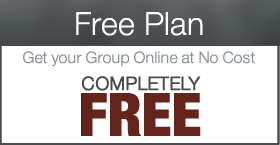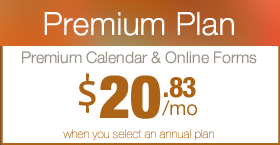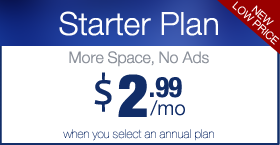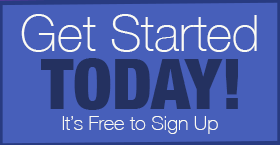Setting up the DynamicWP Contact Form Plugin
The DynamicWP Contact Form Plugin will add a small button to the top left side of your website pages that activates a quick contact form. This is a great way to allow for quick “Questions for the PTO” type emails. Keep in mind this does not tie in with your database forms, this form will simply send an email.
Step 2: Click DYNAMICWP CONTACT FORM in Settings Menu
To access the plugins settings, click on “DynamicWP Contact Form” under the SETTINGS menu.
Step 3: Enter an email address
Enter the email address that you would like the form submissions sent to. This is typically the PTA/PTO main email address.
Step 4: Select the Color/Style
Select the Color that works best for your theme in the drop down list.
Step 5: Optional: Enter any Social Media Links
If you would like to offer additional ways to contact and communicate with you, feel free to enter as many or as little as you would like in this section. This is optional.
Step 6: Update (Save) Your Settings
When you have finished making your changes click the UPDATE SETTINGS button at the bottom.


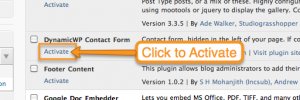









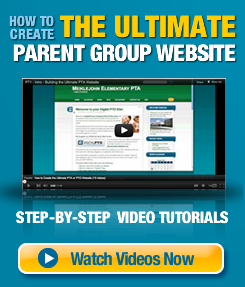
 Need More Help?
Need More Help?